Instant Meetings
Instant Meetings let you connect with your audience, students, or team members in seconds, no scheduling required.
This feature creates a permanent meeting room link inside your Heights Platform account that you can use anytime. It’s your always-available space for spontaneous coaching sessions, team meetings, or quick check-ins, all within your branded environment.
Start an Instant Meeting
#1: From your creator dashboard, navigate to Meetings / Live in your left-side vertical menu.
#2: Click on Start Instant Meeting.
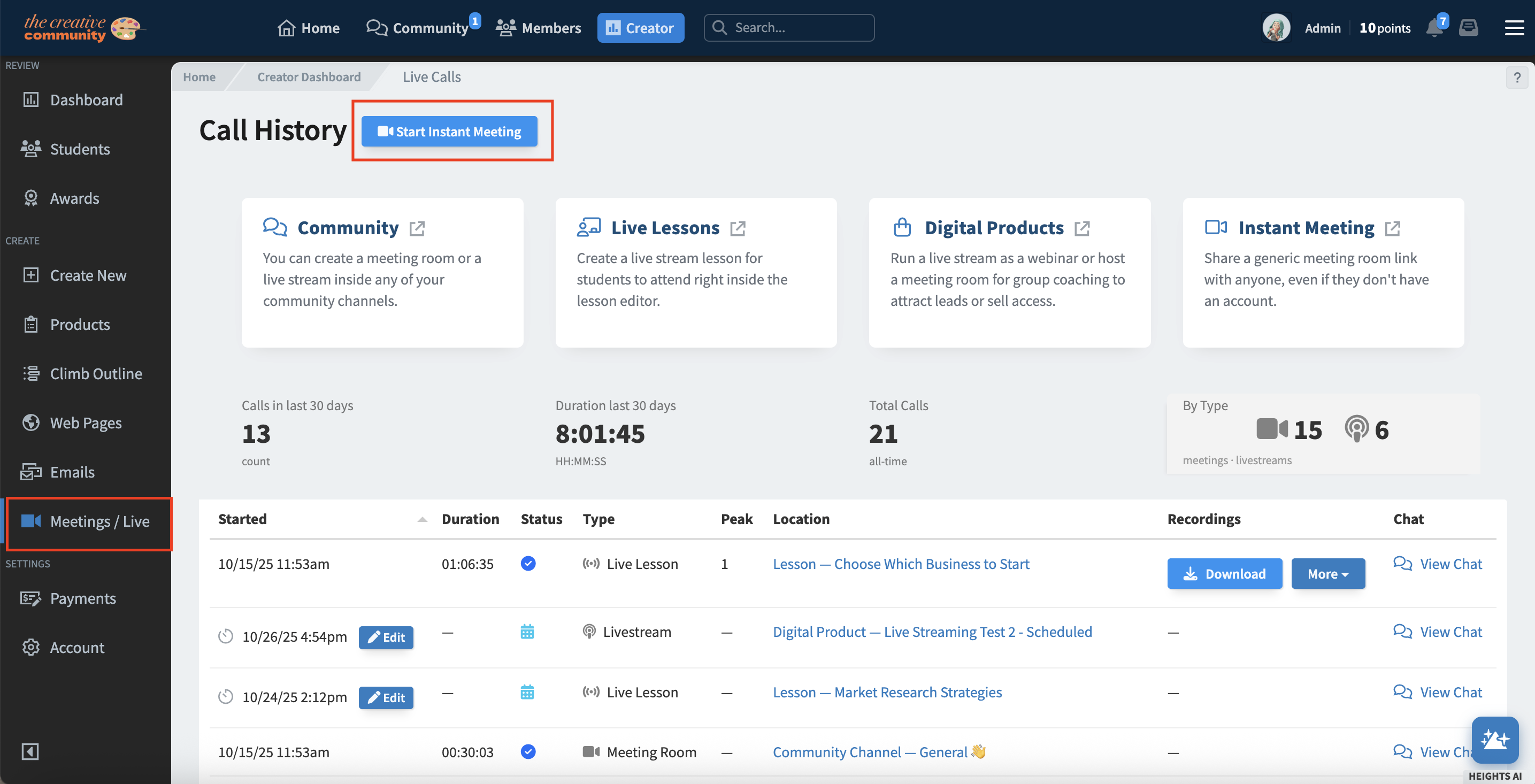
#3: Your permanent call room will open immediately. You can use it anytime, no need to recreate or schedule a new link.
#4: Copy the meeting link from the toolbar and share this link with anyone you’d like to join, even if they don’t have a Heights Platform account.
Instant Meetings are always group calls - if you wish to start a live stream where you are the only one on camera / presenting, and your audience only has access to the chat, refer to this article:
Managing Access
- Participants can request to join the call from the shared link.
- As the admin, you can approve or deny entry requests in real time.
- You can remove participants at any time using the toolbar controls.
- Because the link is permanent, you can reuse the same meeting room for multiple sessions or with different participants.
Instant Meetings are secure, only people you approve can enter the call. This makes it ideal for private coaching, one-on-one meetings, or small-group conversations.
During the Call
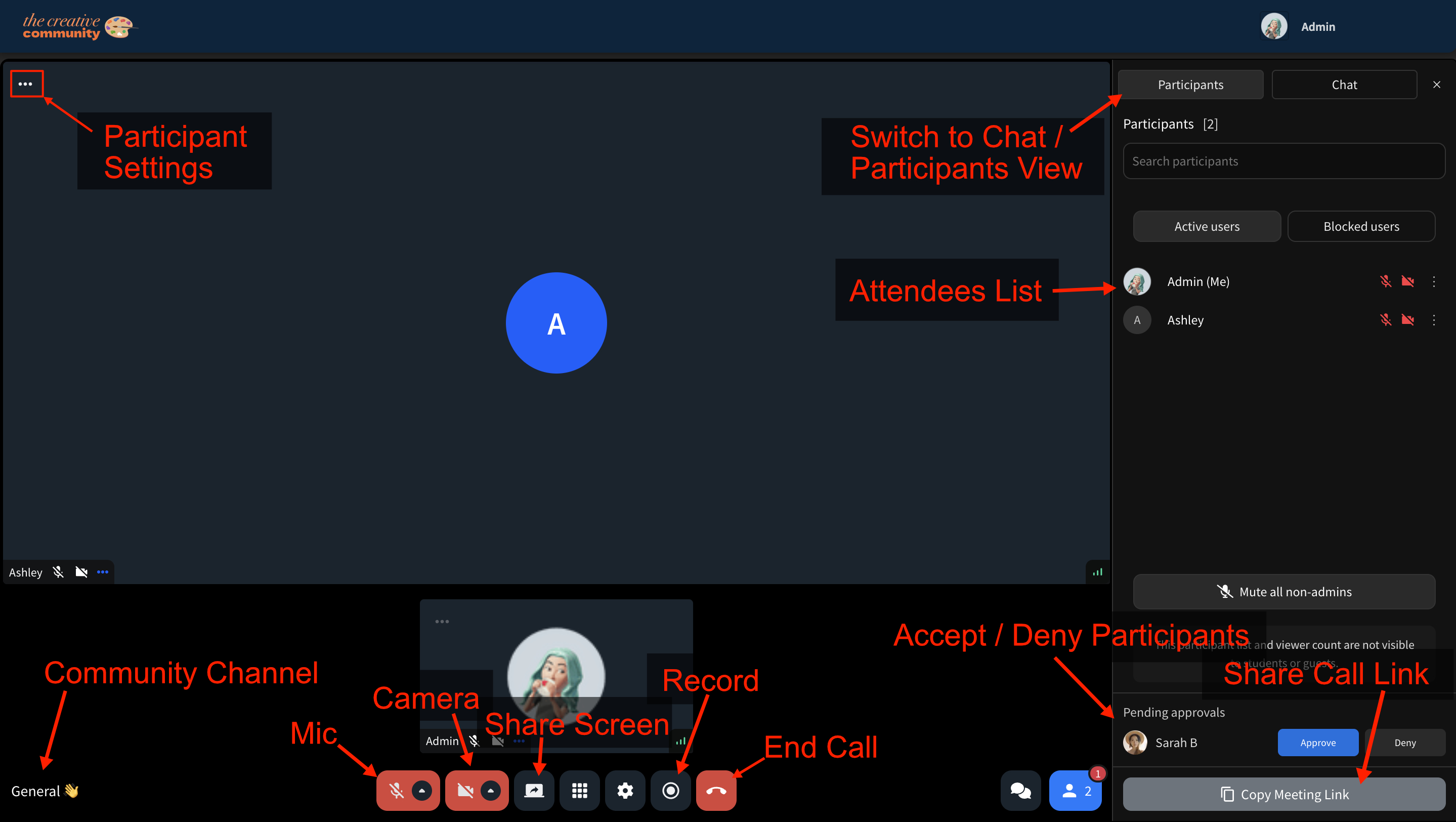
- Use the toolbar to control your camera, microphone, and screen sharing.
- Let participants share their screen if needed.
- Use chat to share messages or links during your meeting.
- Click the Record button to save your session if you wish (recording is optional).
All communication happens inside your Heights Platform account, no need for external apps or logins.
After the Call
Once your call ends, go back to your Meetings / Live page in your creator dashboard.
- You can access your list of previous Instant Meeting.
- You can download any recordings you created during the call.
- View and export the chat transcript by clicking on “View Chat.”
This page also displays all other live events and scheduled sessions you’ve hosted, allowing you to manage every call in one place.
Use Cases for Instant Meetings
- Spontaneous Coaching Sessions: Quickly connect with clients for on-the-spot sessions without scheduling ahead.
- Team Meetings: Host quick internal meetings or check-ins with collaborators.
- Private Conversations: Offer one-on-one calls for feedback or support.
Think of your Instant Call room as your private, branded Zoom alternative, always ready when you are.
Tips for Using Instant Meetings
- Keep your meeting link handy for quick access when you need to connect.
- Approve participants manually to maintain privacy and control.
- Use Instant Meetings for sessions that don’t require a course, product, or community setup.
- Record important calls and download the video for your records or future use.
Frequently Asked Questions
Can anyone join my Instant Call?
Yes. Anyone with the meeting link can request to join, but they must be approved by you before entering.
Do guests need a Heights account?
No. Guests can join without having an account, using the link you share.
Is the meeting link permanent?
Yes. Your Instant Call room link stays the same and can be used repeatedly for future meetings.
Can I record Instant Meetings?
Yes. You can record your call manually by clicking the Record button in your toolbar.
Next Steps
Want to host live sessions in other areas of your program? Learn more about:
