Digital Product Live Streaming & Group Meetings
Live Streaming and Group Meetings in Digital Products
Live Streaming in Digital Products allows you to sell access to live workshops, coaching sessions, or webinars directly inside your Heights Platform account, no external tools or links required.
This feature lets you monetize your expertise through live events, offer exclusive access to premium customers, and deliver real-time value within your branded learning environment, or offer free access to live streams as an additional extra bonus to include in your offers.
Start a Live Stream in Digital Products
You can host or schedule a live stream as part of any digital product you create.
#1: Click on Create new and then Digital Product, or open an existing digital product and click on Edit.
#2: Under Product Type, select one of the following:
- Coaching Meeting Room
- Scheduled / Live Stream
 These two digital product types will allow you to start a live stream or group call inside the digital product UI. Both labels work in the same way, and it doesn't matter which one you select. These labels are mainly a way for you to differentiate your products and clearly communicate the purpose of the product to your students; however, the label you choose does not affect the live streaming options you will have later, as long as you pick one of the two.
These two digital product types will allow you to start a live stream or group call inside the digital product UI. Both labels work in the same way, and it doesn't matter which one you select. These labels are mainly a way for you to differentiate your products and clearly communicate the purpose of the product to your students; however, the label you choose does not affect the live streaming options you will have later, as long as you pick one of the two.
#3: Set up your pricing and access rules as usual, then click Published.
#4: After publishing, click on View Product. You’ll now see a button "Meeting / Live Stream"

You can now choose between the following:
- Meeting Room – Create a group call where participants can join with their camera and microphone. Ideal for interactive coaching sessions or small group calls.
- Live Stream – Set up a one-way stream where you appear on camera while your audience watches and interacts through chat. Perfect for webinars, workshops, or masterclasses.
If you choose to schedule your event for later, you can customize and enable email notifications to automatically alert your buyers or subscribers about the upcoming live session.
#5: Once you have published the digital product and set your live session, it's time to share it with your students or sell ticket access. There are a few options on how you can do this:
- Sell access to the digital product only: Set the digital product as paid. Click on "Copy Checkout URL" and share it with your audience for them to purchase it.
- Offer free access: Set the digital product as free. Click on "Copy Checkout URL" and share it with your audience for them to access it for free.
- Include it inside an offer: Set the digital product as hidden. Open your offer or create a new one (previously called "bundle") and edit its content to include the digital product.
- Use it as a recurring live call: Once your first live session is over inside the digital product, you can start or schedule a new one inside the same digital product.
- Sell one product multiple times: One digital product can be sold multiple times to new students or those who have already purchased it. For example, you could use a digital product to host a paid training call, and one students might want to purchase it multiple times.
During the Live Event
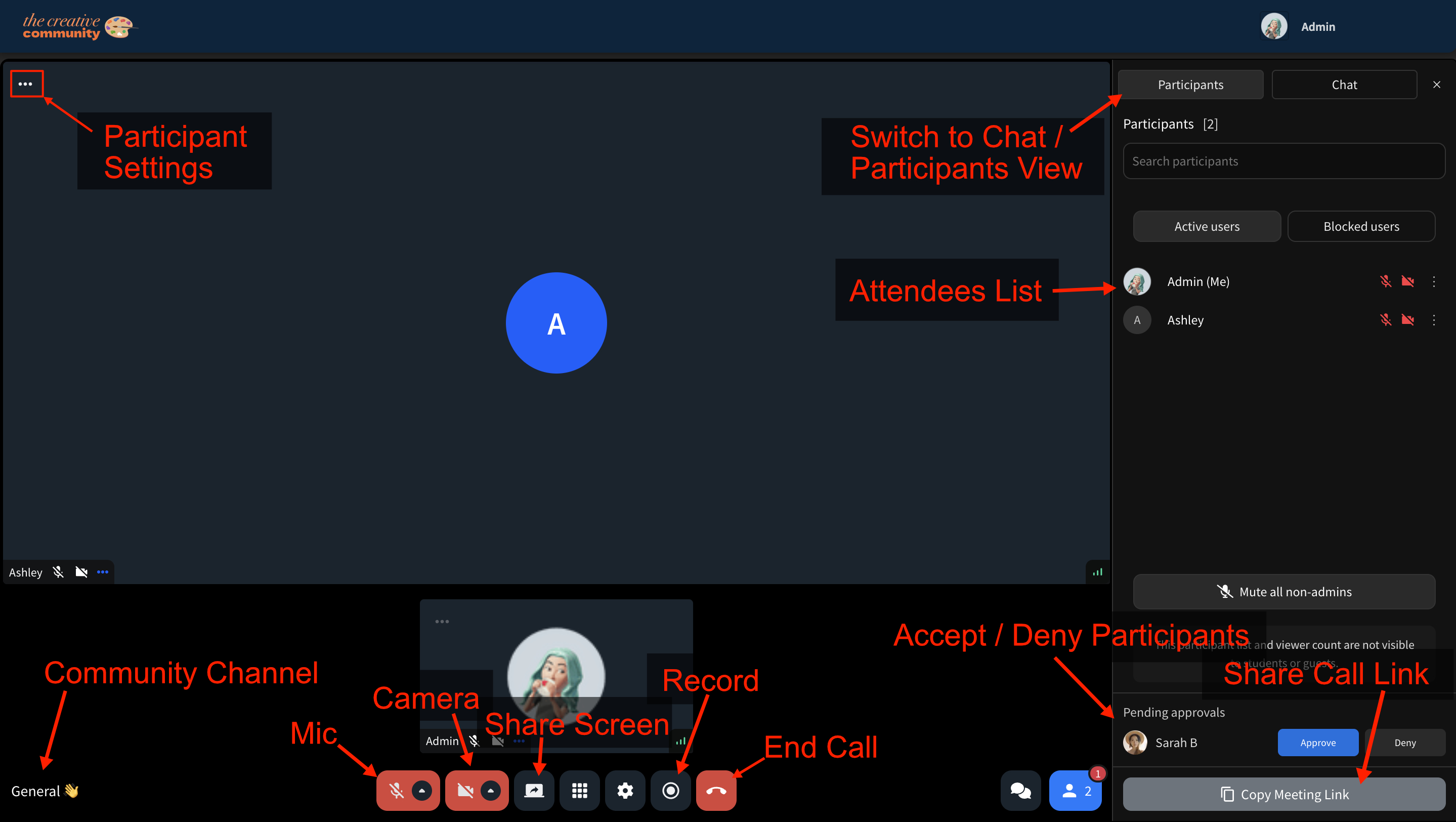
- Use the toolbar to control your camera, microphone, and screen sharing.
- For Meeting Rooms, participants can to join on camera or speak if approved by you.
- For Live Streams, your audience watches and interacts through chat only.
- Click the Record button if you wish to save the session (recording is optional for Digital Products).
All live interactions happen directly inside your Digital Product environment, under your brand, no need to send external links or use other apps.
After the Live Event
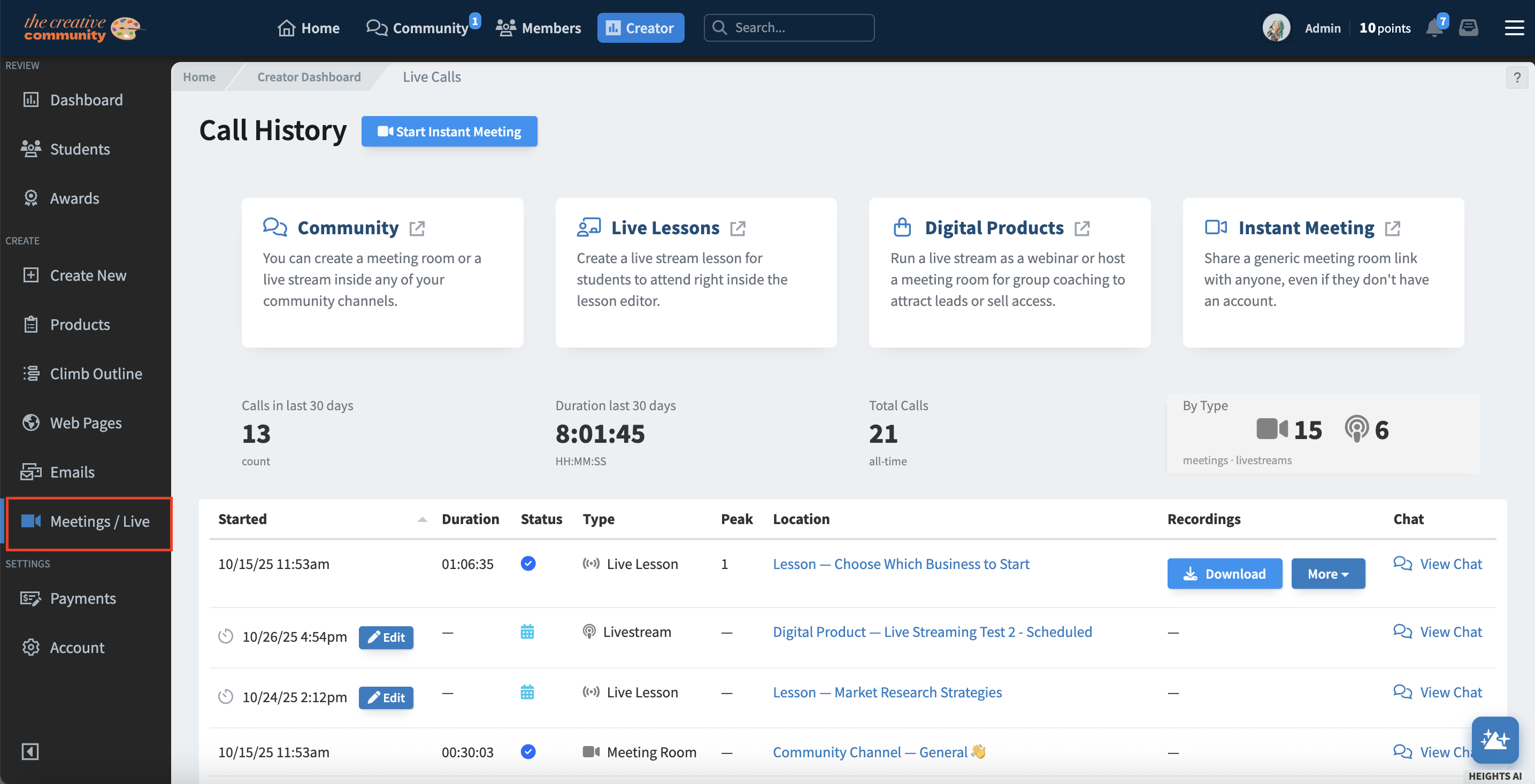
- Recordings can be downloaded and shared with participants who purchased access to the live event.
- You can also repurpose your recorded live sessions as new digital products or add them as bonus content.
- All past and upcoming live events can be found in your Meetings / Live section from your creator dashboard.
Monetizing Your Live Streams
Live Streaming in Digital Products opens up new ways to grow your revenue:
- Sell Tickets to live workshops, classes, or webinars.
- Bundle Exclusive Live Access with your premium courses or coaching packages.
- Offer One-Time or Recurring Events to reach new audiences without managing multiple platforms.
Because payments, access, and streaming all happen in one place, you can create a seamless purchase and learning experience for your customers.
Tips for Hosting Successful Live Events
- Promote your live sessions in advance through email or community posts.
- Encourage engagement by inviting questions during the session.
- Record your events and offer replays as bonuses or separate products.
- Use Coaching Meeting Rooms for small, interactive groups, and Live Streams for larger presentations.
Frequently Asked Questions
Who can join a Digital Product live stream?
Only customers who purchased or have access to that specific product can attend the live event.
Can I record live events?
Yes. You can manually record your live events and download them after the session.
Can I reuse my recordings?
Absolutely. You can upload recorded sessions as standalone digital products or as bonus content within other offers.
Can I offer recurring live events?
Yes. You can create multiple scheduled sessions using the same product, or clone the product to create recurring events with similar settings.
Next Steps
Want to host live sessions in other areas of your program? Learn more about:
- Live Lessons in Courses
- Live Streaming in Communities
- Instant Meetings
