Live Streaming & Group Meetings Inside The Community
Heights Platform’s Live Streaming in Communities lets you host live events, group discussions, mastermind calls, or Q&A sessions directly inside your community channels - no external tools or logins required.
This feature helps you connect with your members in real time, increase engagement, and bring your community to life - all within your branded learning environment.
Start a Live Stream or Meeting Room in Your Community
You can start or schedule a live session directly inside any community channel you manage. Go to your Community section from your creator dashboard.
#1: Select the channel where you want to host the live event, and Click on Meeting / Live Stream, or click the “Live” button located at the bottom left of your screen. Only members with access to the specific community channel where you host the live stream will be able to access the stream.
 #2: Choose your session type:
#2: Choose your session type:
- Meeting Room – A group call where participants can join with their camera and microphone, ideal for interactive sessions like masterminds or coaching calls. If selected, you can choose to enable screen sharing for participants or not, and if you wish to require approval before anyone else can join the call.
- Live Stream – Only you (and any co-hosts) appear on camera, while your audience watches and interacts through chat. Perfect for workshops, webinars, or Q&A events.
 #3: Choose to Start Call Now or Schedule for Later (Optional). If scheduled, you can customize and enable email notifications to alert channel members about the upcoming event.
#3: Choose to Start Call Now or Schedule for Later (Optional). If scheduled, you can customize and enable email notifications to alert channel members about the upcoming event.
When your live session starts, members who are online inside your community channel will see a banner at the top of the community indicating that a call is in progress. Offline members who received an email notification can join directly from the link.
During the Live Stream
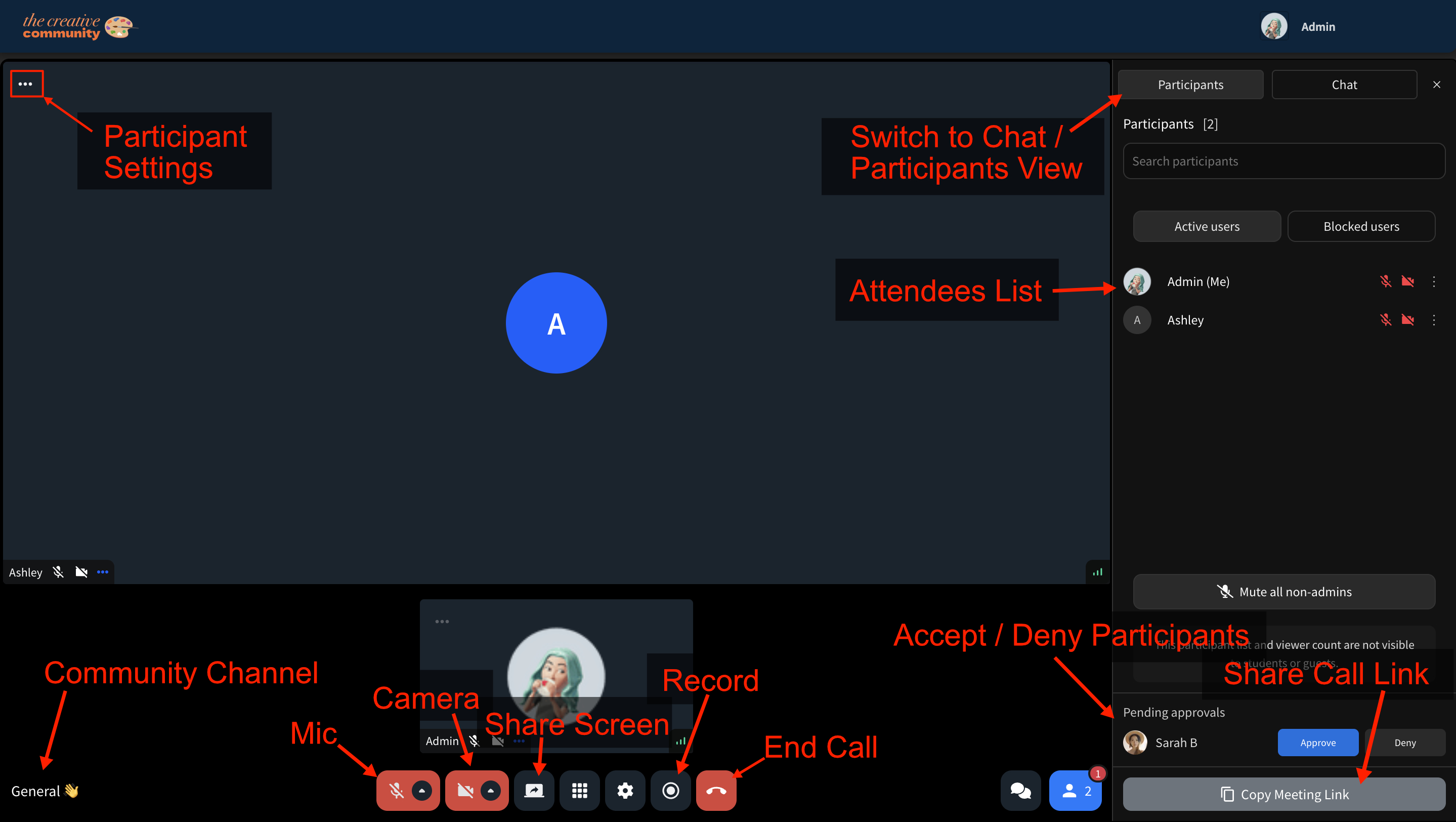 Use the toolbar at the bottom of your screen to control your camera, microphone, and screen sharing.
Use the toolbar at the bottom of your screen to control your camera, microphone, and screen sharing.
- Moderate participants - approve requests to join or remove attendees as needed.
- Communicate through chat and respond to messages in real time.
- If you wish to save the session, click the Record button from your toolbar.
For group calls, all members can turn on their camera or microphone once approved by you. For streams, viewers can interact through chat while you present.
After the Live Event
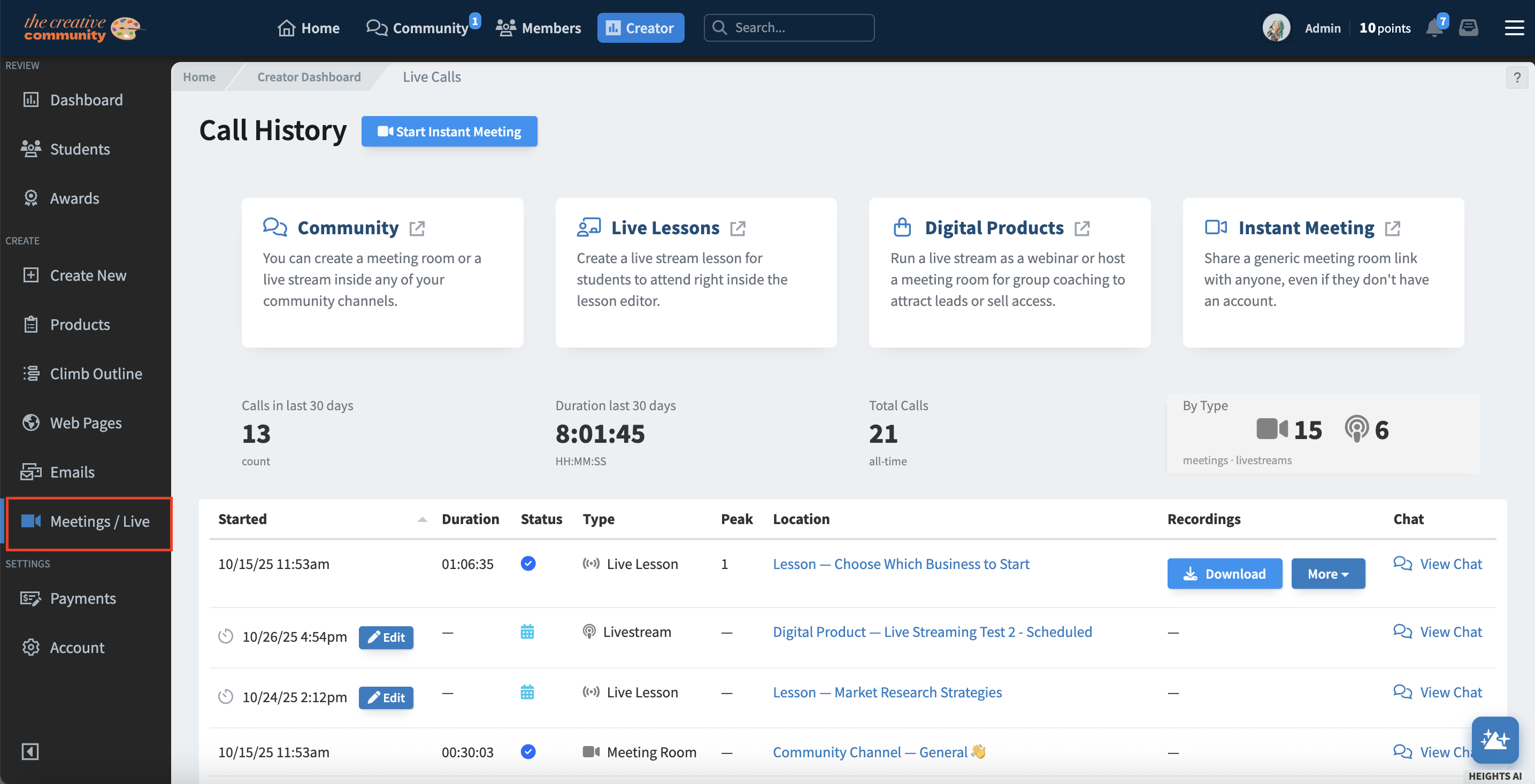
Once your stream or call ends, go to your Meetings / Live page in your creator dashboard.
Here, you can:
- Download the recording of your session (if enabled).
- Access and export the chat transcript by clicking “View Chat.”
- Review all past and upcoming live sessions in one place.
Tips for Hosting Successful Community Streams
- Announce your live sessions ahead of time with an event post or email notification.
- Encourage participation by asking questions or using the chat for live feedback.
- Record your session so members who missed it can replay the content later.
- Use Meeting Rooms for interactive discussions and Live Streams for presentation-style events.
Frequently Asked Questions
Who receives email notifications about a community live event?
Only members with access to the specific community channel where you host the live stream receive the emails.
Can I invite guests who are not community members?
Community live sessions are only accessible to members of that channel. To host external guests, use Instant Meetings instead.
Can I schedule recurring live streams?
Currently, each event must be scheduled individually, but you can reuse the same channel and settings for consistency.
Next Steps
Want to host live sessions in other areas of your program? Learn more about:
- Live Lessons in Courses
- Live Streaming in Digital Products
- Instant Meetings
