Live Streaming and Group Meeting Rooms in Heights Platform
Live Streaming in Heights Platform
Heights Platform now includes Live Streaming: a built-in way to host live lessons, group calls, webinars, and coaching sessions directly inside your online course and community platform.
With this feature, you can go live with your audience in real time without using external tools like Zoom or third-party webinar software. Everything happens under your own branding, inside your Heights account.
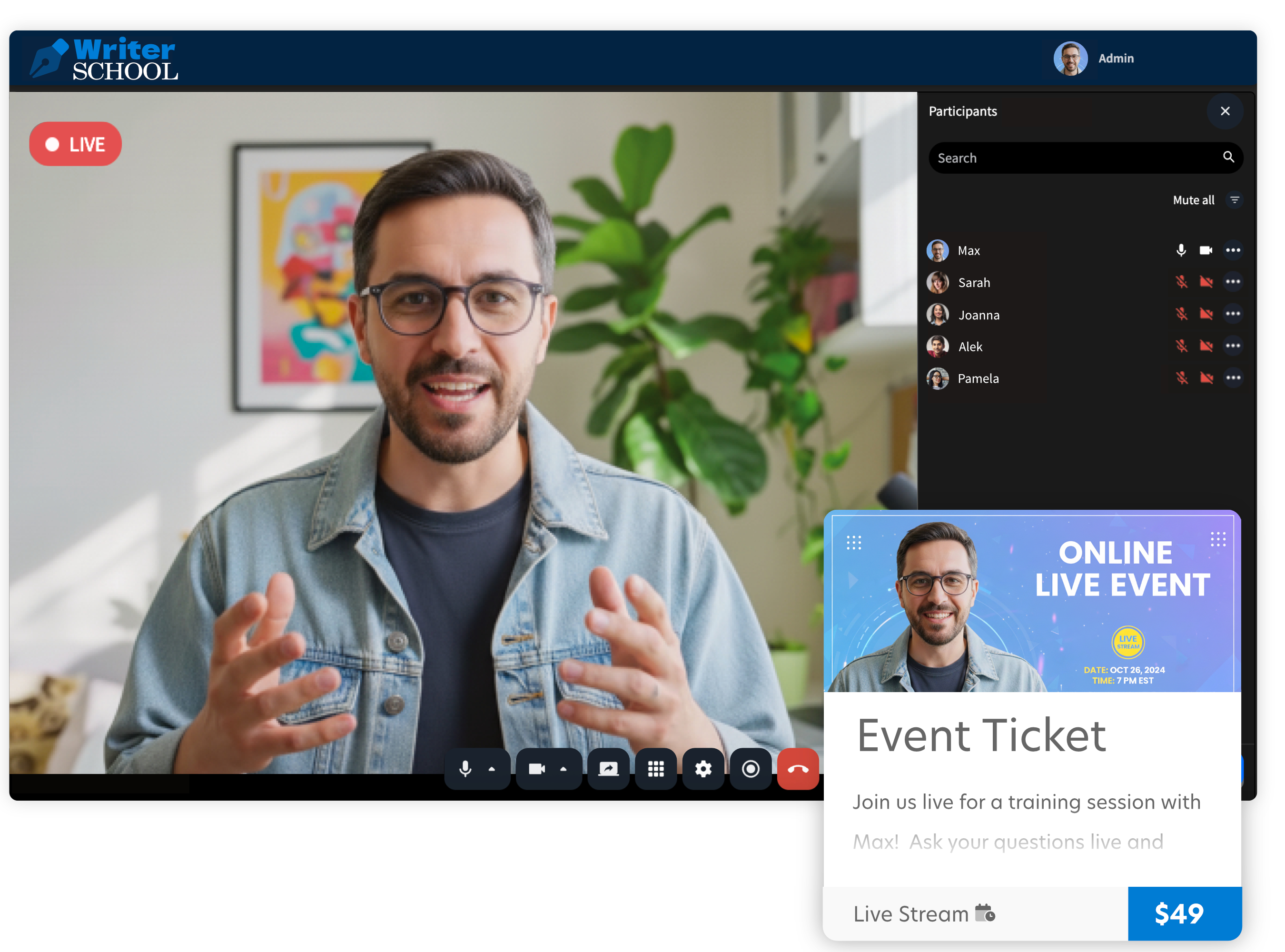
What You Can Do with Live Streaming
Live Streaming inside Heights Platform supports four main use cases:
- Live Lessons: Host interactive lessons inside your courses. The session recording automatically saves as a video lesson.
- Community Streams and Meeting Rooms: Start live discussions, mastermind calls, or Q&A sessions directly inside your community channels.
- Digital Streams and Meeting Rooms: Sell or offer access to live events, workshops, or coaching sessions as part of your digital products.
- Instant Meeting Room: Jump on spontaneous calls using your permanent meeting room link, perfect for one-on-one or quick team calls.
Starting a Live Stream or Call
You can start or schedule a live stream from four areas inside your account.
1. From Your Community
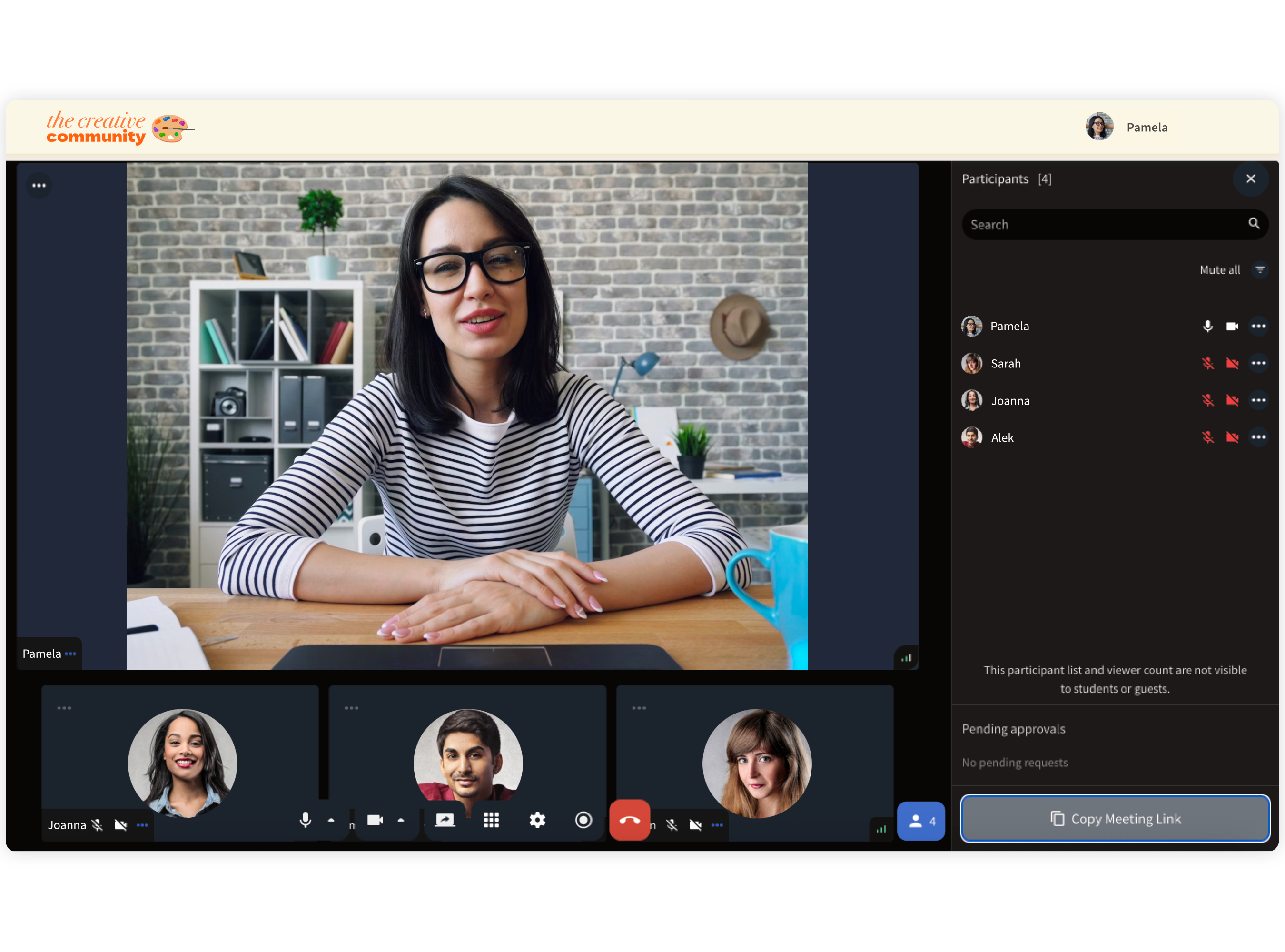
Community live streams help you bring members together for open discussions, Q&A sessions, or mastermind calls, all within your community channels. Members can join instantly, see when a call is live, and connect face-to-face in a familiar space that encourages participation and engagement.
- Go to your Community from your creator dashboard.
- Select the channel where you want to host the event, or click the “Live” button located at the bottom left of your screen.
- Click on Meeting / Live Stream.
- Choose your session type:
- Meeting Room – A group call where participants can join with their camera and microphone. You can choose whether to enable screen sharing for participants and require approval before anyone joins.
- Live Stream – You (and any co-hosts) appear on camera while your audience watches and interacts through chat. Ideal for workshops or webinars.
- Choose to Start Call Now or Schedule for Later.
- (Optional) If scheduled, you can customize and enable email notifications to alert channel members about the upcoming event.
When your live session starts, online members in the channel will see a banner indicating a call is in progress. Offline members who received an email notification can join directly from the link. Only members with access to that channel can join the call.
Learn more about Live Streaming in Communities.
2. From a Course Lesson (Live Lessons)
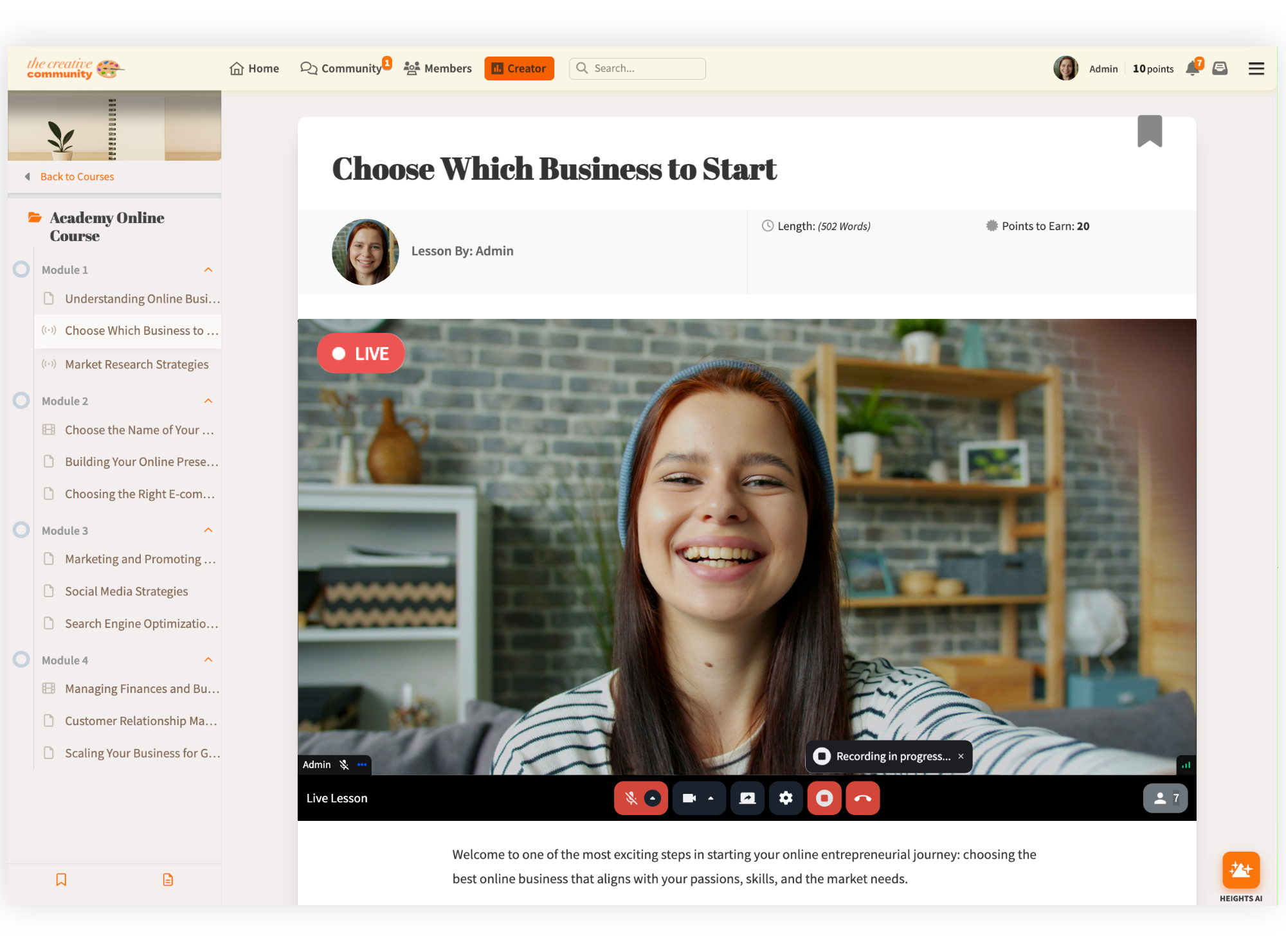
Live Lessons are ideal for teaching in real time inside your courses. You can explain concepts step-by-step, share your screen, and interact directly with students as they learn. Once the session ends, the recording automatically becomes part of your course, creating lasting value for future students.
- Go to the Courses where you wish to start a live lesson, and open or create a lesson.
- Click Edit Lesson, and under Attachment Type, select Live Lesson.
- (Optional) Choose Schedule for Later.
- Publish the lesson and view it outside of the editing space. You will see that instead of the video, there is a button to start the live stream.
After your session ends, Heights automatically saves the recording as the video content for that lesson. Students who missed the live class can replay it later anytime.
Learn more about Live Lessons in Courses.
3. From a Digital Product
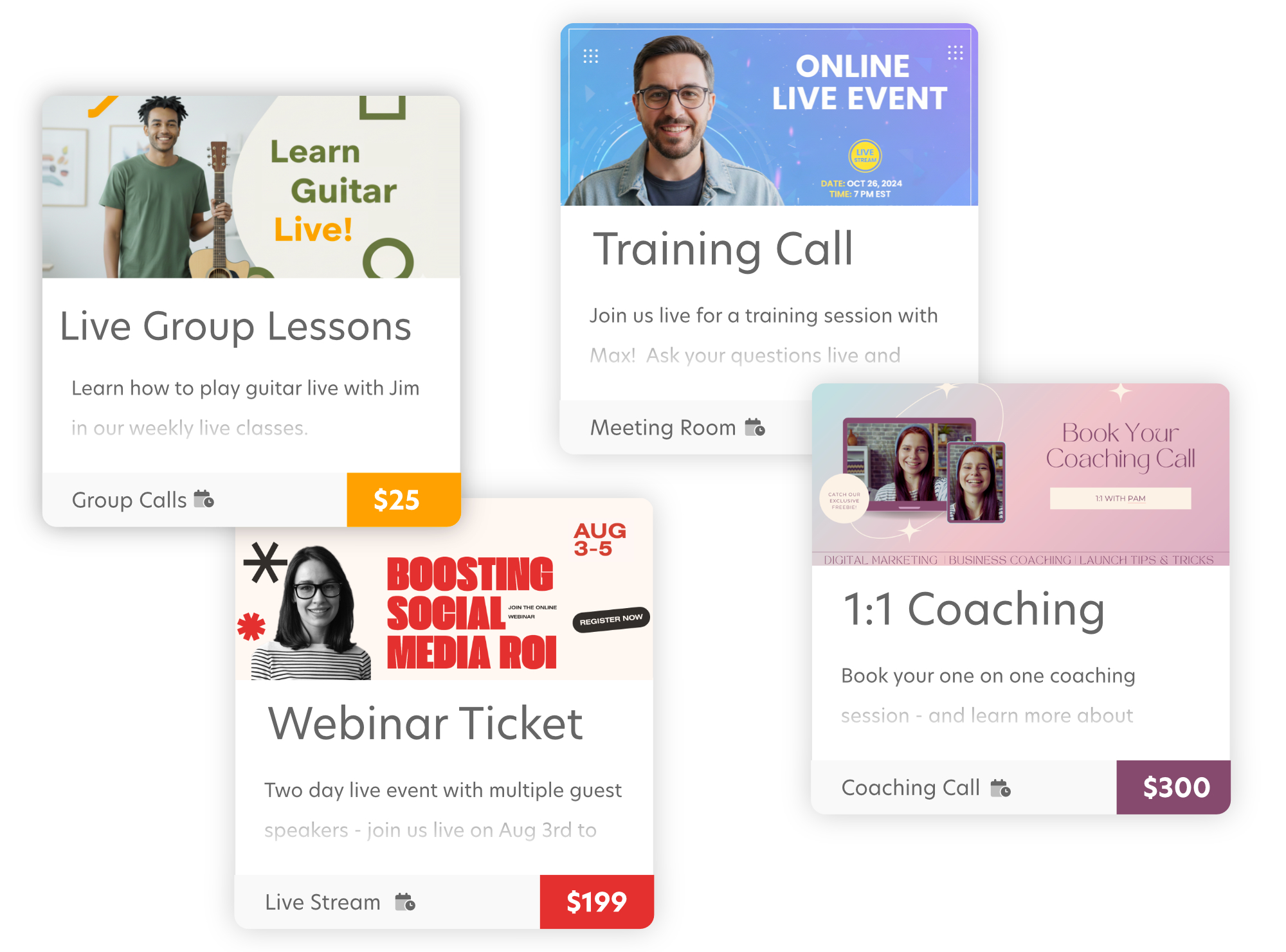
Live Streaming inside Digital Products gives you a powerful way to sell access to exclusive events, workshops, or coaching sessions. You can charge for attendance, include live experiences in premium offers, or even host recurring sessions that build connection and revenue over time.
- Click Create New → Digital Product, or edit an existing one.
- Under Product Type, select one of the following:
- Coaching Meeting Room
- Scheduled / Live Stream
- Set up pricing and access rules, then click Published.
- After publishing, click View Product. You’ll see a button labeled Meeting / Live Stream.
- Select your preferred session type:
- Meeting Room – Interactive group call for coaching or small sessions.
- Live Stream – One-way stream for workshops or webinars with chat interaction.
- Choose to start immediately or schedule the session for later. If scheduling, customize and enable email notifications for your audience.
Once set up, you can:
- Sell access by setting your digital product as paid and sharing the checkout link.
- Offer free access by setting the product to free and sharing the link.
- Include the live event inside an offer (bundle).
- Host recurring calls by starting or scheduling new sessions in the same product after each event.
Learn more about Live Streaming in Digital Products.
4. Using Instant Meetings
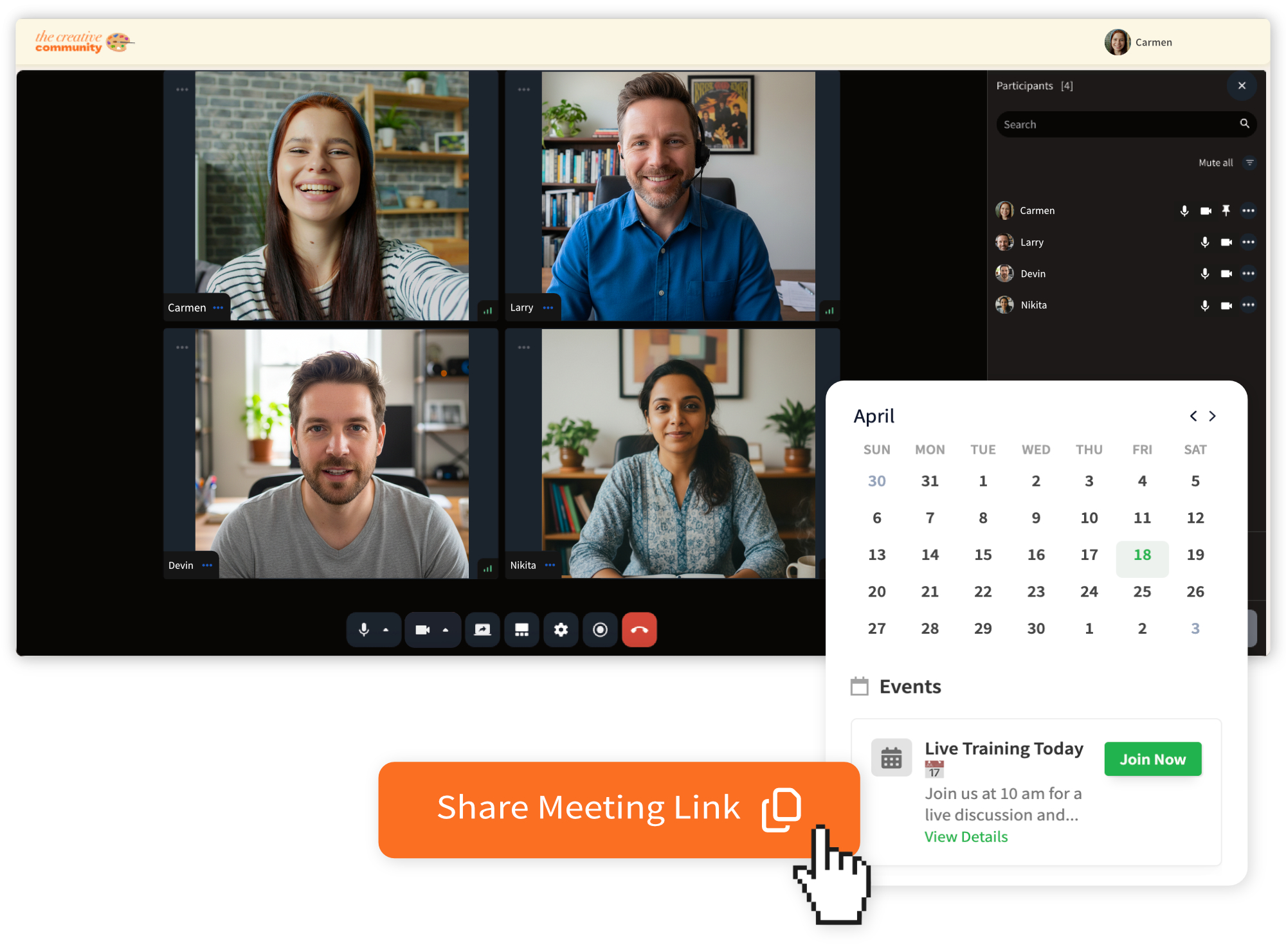
Instant Meetings are your always-available meeting rooms for quick conversations and coaching sessions. They’re perfect for spontaneous chats - no scheduling, no setup, and no external tools required. You can share your permanent link with anyone, approve who joins, and go live instantly whenever you need.
- From your creator dashboard, navigate to Meetings / Live in your left-side vertical menu.
- Click Start Instant Meeting.
- Copy your permanent call link.
- Share the link with anyone, even if they don’t have a Heights account.
- When someone requests to join, approve their access from within the call window.
Learn more about Instant Calls.
Meeting Rooms vs. Live Streams
When you start a live session in Heights Platform, you can choose between Meeting Rooms and Live Streams depending on how you want participants to engage.
Meeting Rooms are designed for interaction. Everyone in the call can turn on their camera and microphone (if you allow it), making them perfect for group coaching, mastermind sessions, or community discussions. You can also require approval before participants join, giving you full control over who enters the call.
Meeting Rooms are available in community, digital products and instant calls. The image below shows is the interface for Meeting Rooms:
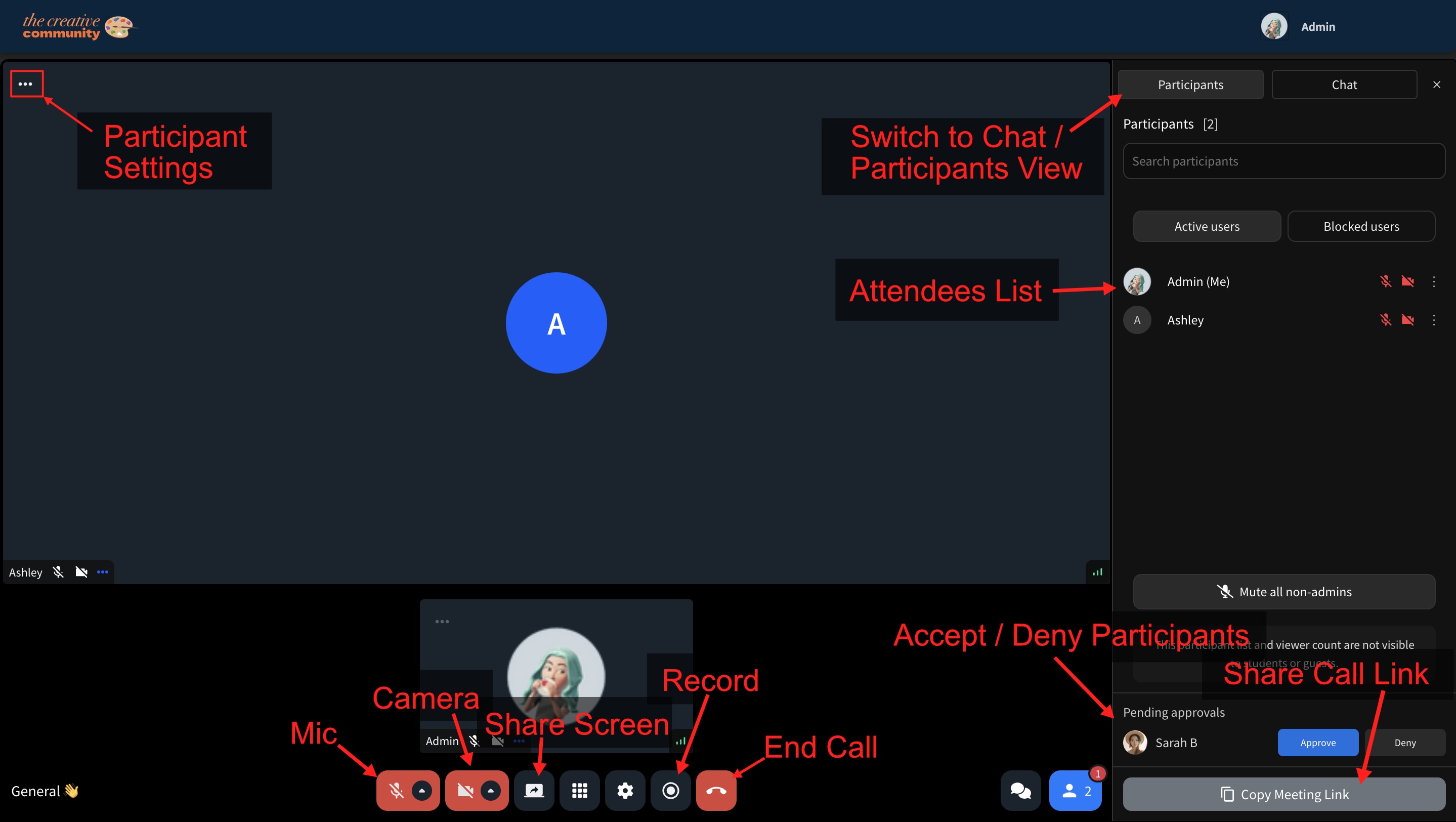
Live Streams, on the other hand, are presentation-style events. You (and any co-hosts) are on camera leading the session, while your audience watches and participates through chat. This option is best for workshops, webinars, or product demos where you want to keep the focus on your presentation.
Live streaming is available in community, digital products and live lessons. The image below shows is the interface for Live Streams:
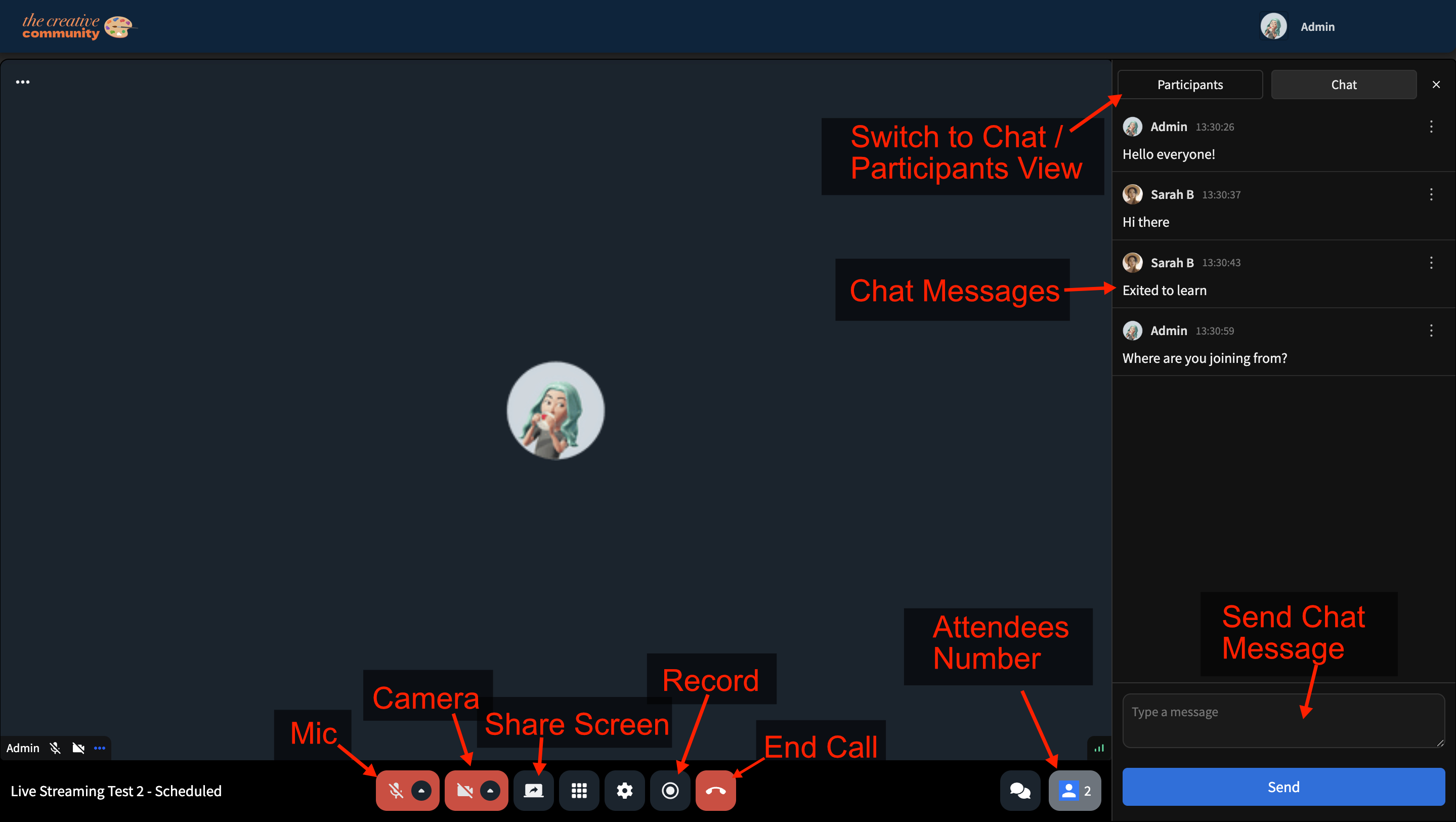
Both options share a similar integrated interface and tools, including screen sharing, recording, and chat, but differ in how your audience interacts with you. Choosing the right mode helps you deliver the best experience for your specific event or learning format.
Live Chat
Every live session in Heights Platform includes a built-in live chat, allowing participants to communicate, ask questions, and share feedback in real time. The chat is fully integrated into your live stream interface and automatically records message history for each session.
How the Live Chat Works
- The chat appears in a collapsible sidebar during every live session.
- If the sidebar is closed, you’ll see a red unread message bubble showing how many new messages have been posted.
- Chat messages automatically scroll to the latest one, unless you scroll up to read previous messages.
- If you refresh your browser or join late, you’ll still see the full chat history for that session.
Spam and Slow Mode Protection
To keep chats organized and easy to follow, slow mode limits how often users can post messages.
If a participant tries to send messages too quickly, they’ll see a message letting them know they need to wait a few seconds before posting again. Admins can adjust the slow mode delay directly from the live session toolbar by clicking on the settings icon and the Admin Chat Settings.
Admin Controls
Admins have full moderation control over the live chat. During any session, admins can:
- Mute participants, preventing them from sending messages until unmuted.
- Delete messages (from any user or other admins) to remove unwanted content.
- Export chat history as a CSV file from the Meetings / Live page
- Enable or disable link sharing in live chat: to allow or block participants to share links in the live chat, go to the Admin Chat Settings (by clicking on the settings icon and the Live Chat Settings).
 The live chat is tied to the specific call or stream you’re hosting, users cannot access or post messages to chats they aren’t part of. Only those with access to the ongoing session can see or participate in the chat. Admins can safely invite guest users to participate in Instant Calls while maintaining chat security.
The live chat is tied to the specific call or stream you’re hosting, users cannot access or post messages to chats they aren’t part of. Only those with access to the ongoing session can see or participate in the chat. Admins can safely invite guest users to participate in Instant Calls while maintaining chat security.
Managing Your Live Sessions
You can view and manage all your live sessions in the Meetings / Live page on your creator dashboard.
- Recordings: Click the Record button during any call to capture the session. Live Lessons are recorded automatically.
- Chat Transcripts: Access the transcript for each call by clicking View Chat. You can copy or export it as a CSV file.
- Past and Scheduled Events: Review all past, current, and upcoming sessions in one place.
Frequently Asked Questions
Can I record live streams and share them later?
Yes. Recordings can be downloaded or reused in your courses, and Live Lessons are saved automatically.
Can participants join without a Heights account?
Yes. Instant Calls allow external guests to join after you approve their request.
Can I use live streaming for group coaching or masterminds?
Absolutely. You can use Meeting Rooms for interactive calls or Live Streams for presentation-style sessions.
Does Heights replace Zoom or webinar tools?
Yes. Heights Platform includes a complete, branded live streaming solution, eliminating the need for third-party apps or logins.
