Live Online Course Lessons
Live Lessons in Courses and Challenges
Live Lessons in Heights Platform allow you to host live, interactive sessions directly inside your courses, without needing external tools or links. This feature lets you teach, demonstrate, and connect with your students in real time, all from within your branded learning environment.
After your live session ends, the recording is automatically saved and added as a video lesson, so future students can replay the session anytime.
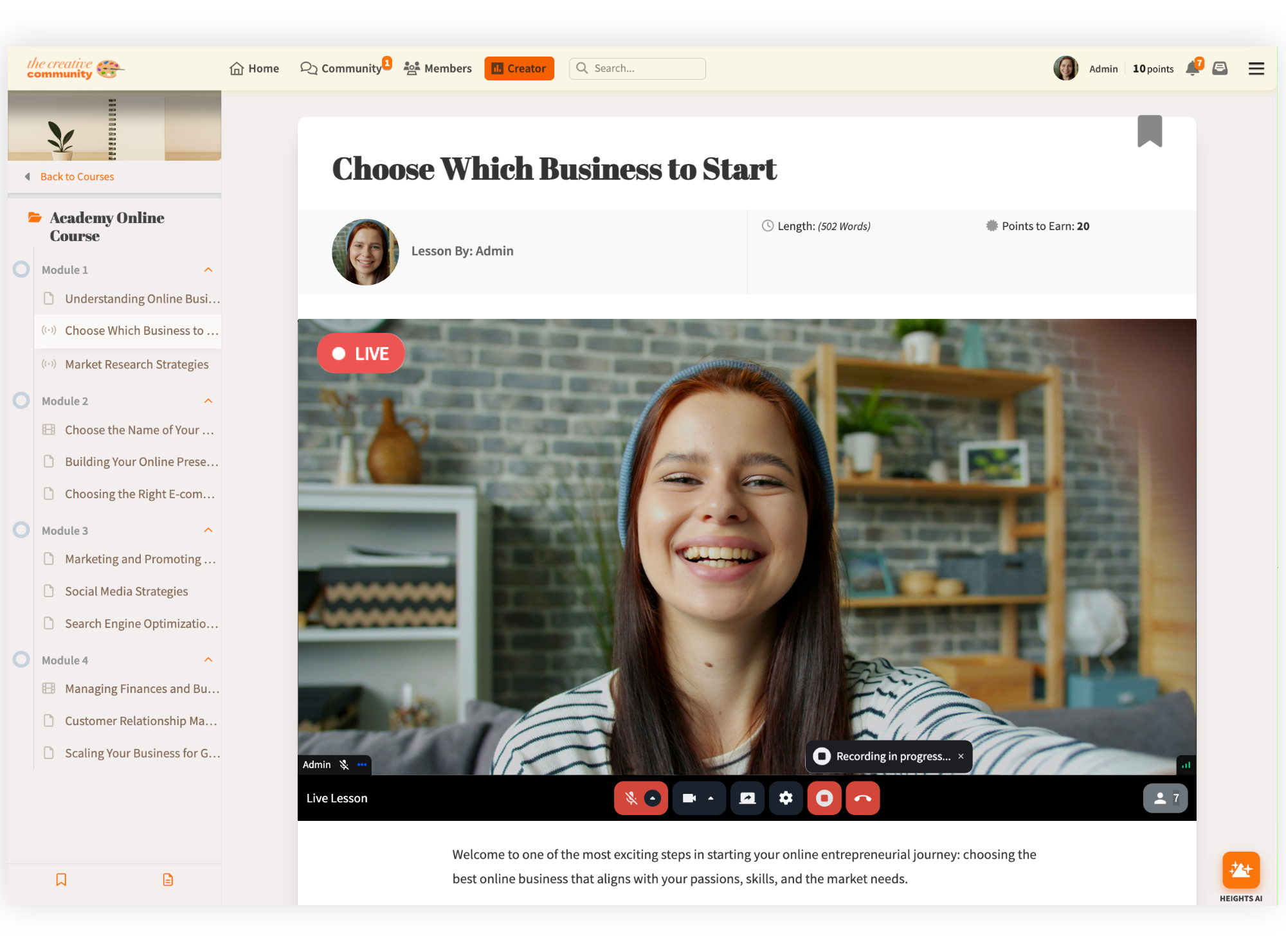
Start a Live Lesson
You can start or schedule a live session directly from any lesson inside your course. Go to your Courses section from your creator dashboard.
#1: Open or create a lesson inside your course.
#2: Click on Edit Lesson.
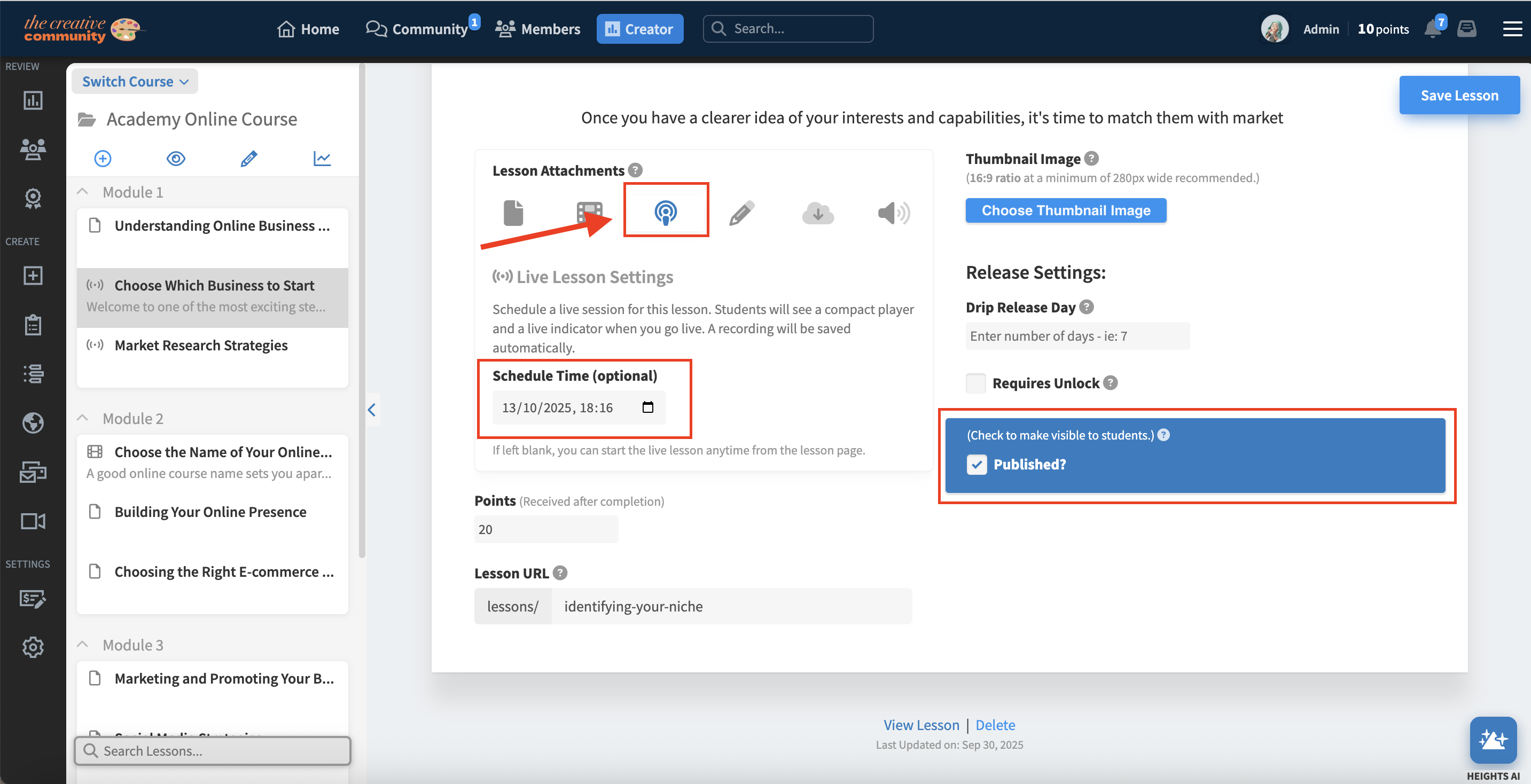
#3: Scroll down to the bottom of the page, and under Lesson Attachment, select Live Lesson.
#4: Optionally choose to schedule the live lesson for later, by selecting your preferred date and time under "Schedule Time". Don't forget to publish your lesson for your students to see it!
The picture below shows what a student (who has access to the course) sees when a live lesson is scheduled for the future:
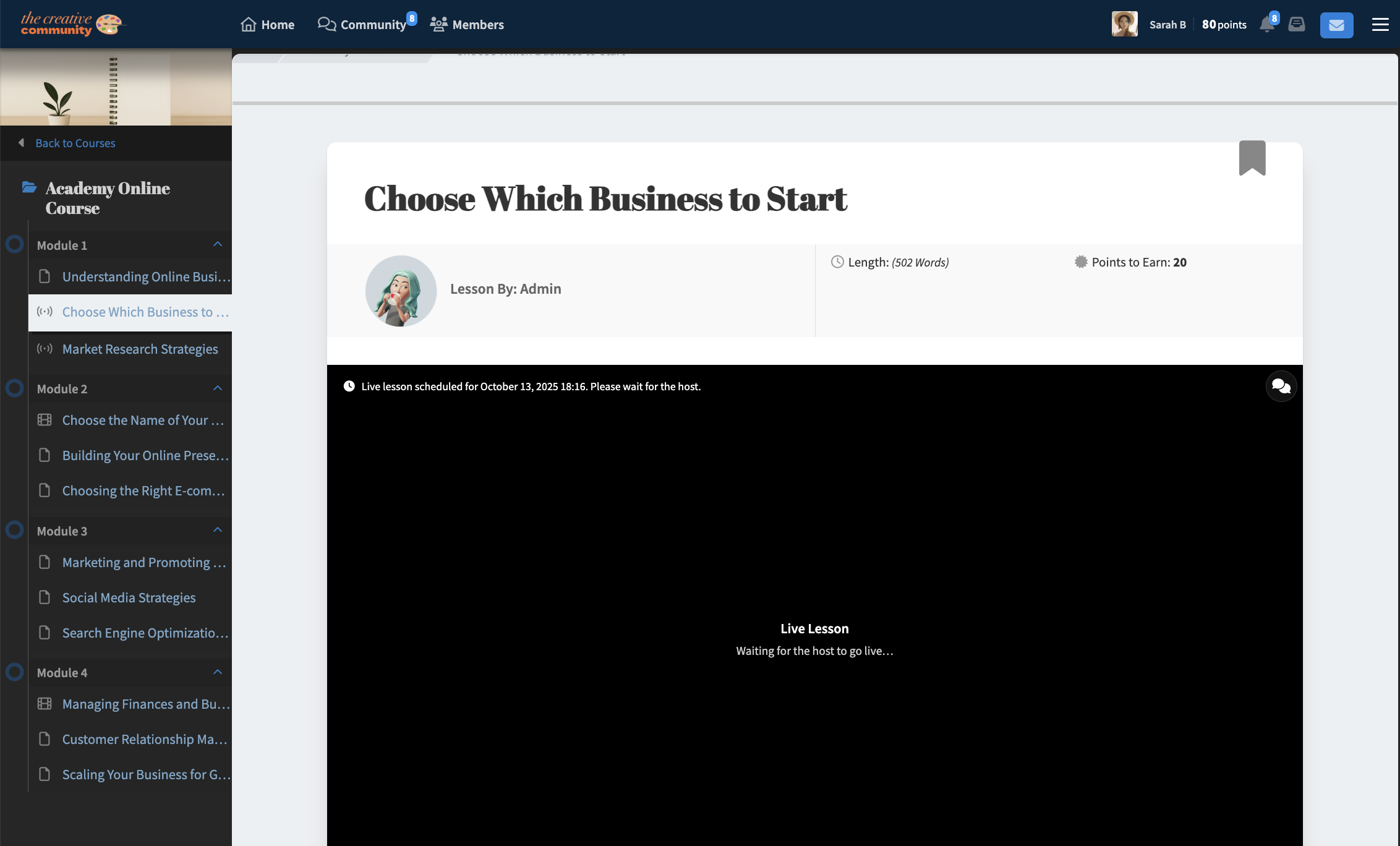
During Your Live Lesson
Use the toolbar at the bottom of your screen to manage your live session.
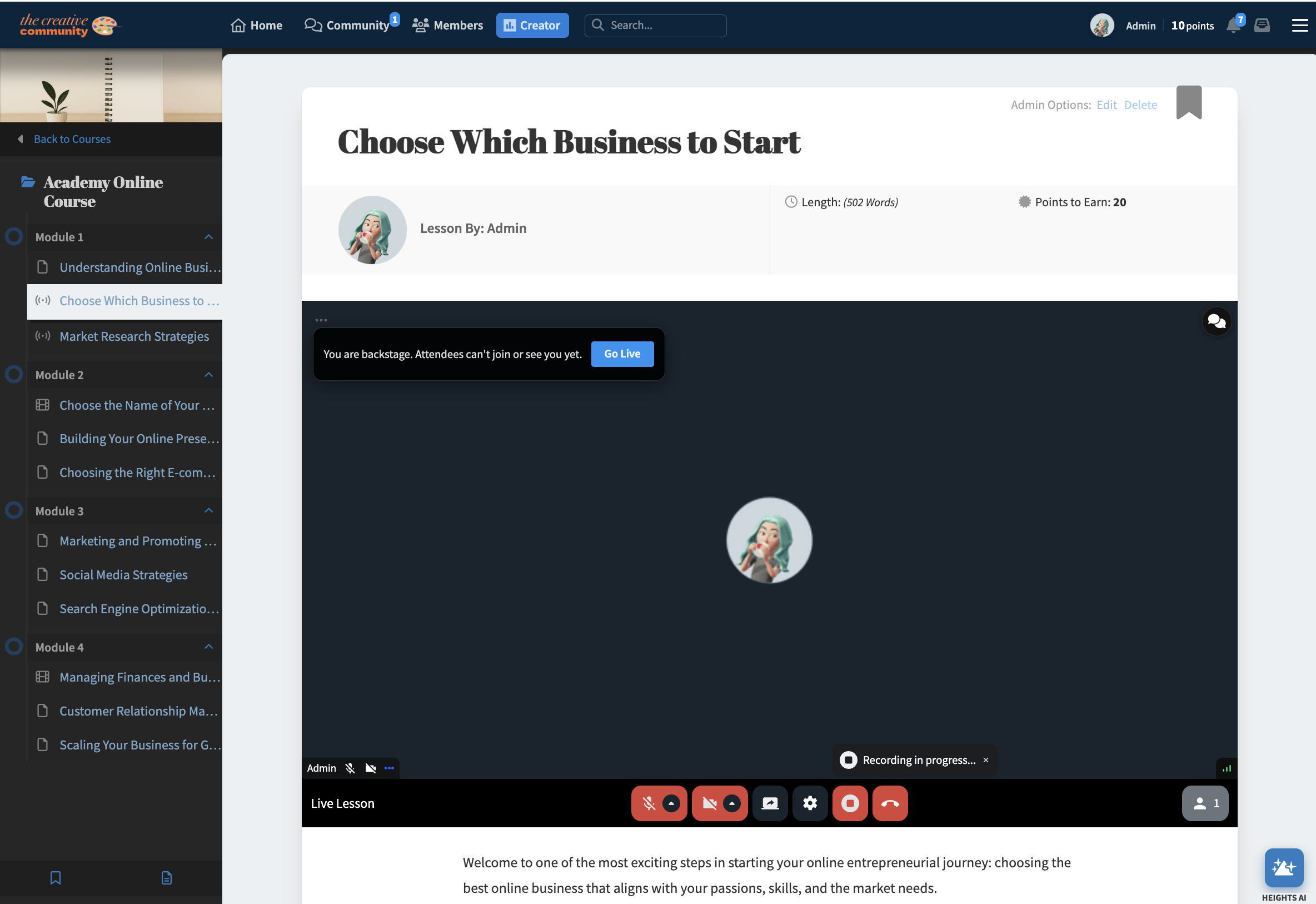
- Turn your camera and microphone on or off as needed.
- Share your screen to demonstrate concepts in real time.
- Engage with students through the live chat feature to answer questions or take feedback.
- Click the Record button if you want to save the session. (Live Lessons are recorded automatically by default.)
Students who are enrolled in your course and have access to that lesson will be able to join the live session directly from within their lesson page - no additional links or logins needed.
After the Live Lesson
Once your live session ends, Heights Platform automatically saves the recording and attaches it to the same lesson as a video. This allows new students or those who couldn’t attend live to watch the replay anytime.
- The recording appears automatically within the lesson content.
- You can rename, reorder, or edit the video within your course structure as needed.
- All live lessons and their recordings can also be found under your Meetings / Live page for easy access and management.
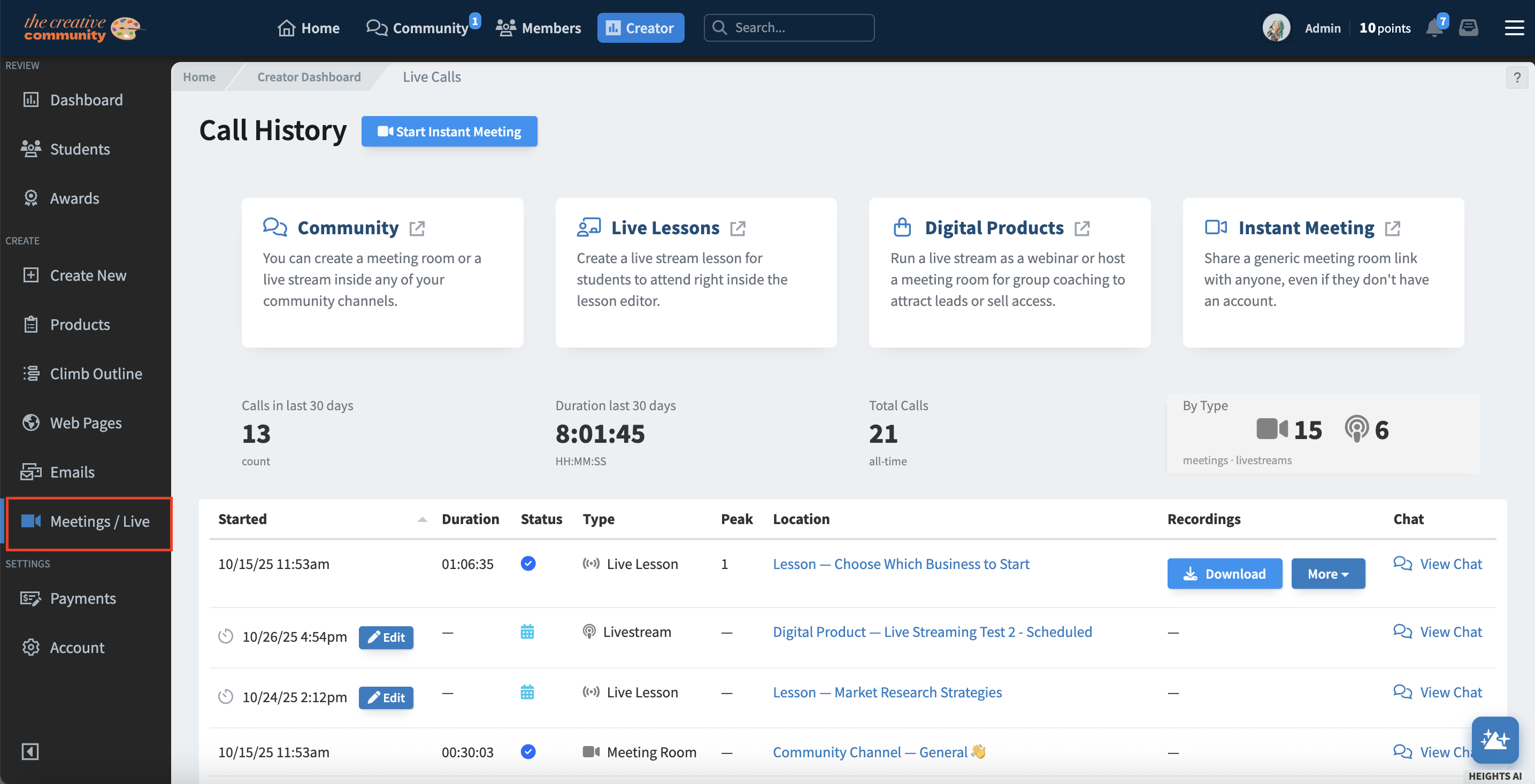
Tips for Hosting Live Lessons
- Start your lesson with a short overview so late joiners can easily follow along.
- Use screen sharing for demonstrations or walkthroughs of your course material.
- Encourage students to participate through chat.
Frequently Asked Questions
Who can join a Live Lesson?
Only students enrolled in your course who have access to that specific lesson can join the live session.
Are Live Lessons recorded automatically?
Yes. All Live Lessons are recorded automatically and saved as lesson videos after the session ends.
Can I schedule multiple Live Lessons in a course?
Yes. You can schedule individual Live Lessons for each lesson within a course or challenge.
Next Steps
Want to host live sessions in other areas of your program? Learn more about:
- Live Streaming in Communities
- Live Streaming in Digital Products
- Instant Meetings
