Badges and Points
By default badges and points are enabled in your program. You can choose to give a different amount of points upon completion of each of your lessons. Students can also receive points for votes on their Project Posts.
Customizing and Awarding Points to Students
You can award students points when they complete lessons within your program. Points behave the same in course lessons and challenges; the difference between courses and challenges is only in their calendar-based release and lock settings. You can set the number of points a lesson awards from that lesson’s editor at the bottom of the lesson (be sure Points are enabled in your Account Settings).
Points for system-driven events are not currently customizable. For example, project post upvotes award a fixed 15 points and this amount cannot be changed. Other “system events” trigger badges (e.g., first lesson completed, earning 100 points), not point awards. Customization of point amounts is available per lesson only or by manually granting/subtracting points.
If you'd like to manually add or subtract points to a given student, you can click edit next to the student's name in your student list and go to the grant tab. Here you'll see a page where you can grant a certificate, a custom badge, or add and subtract any number of points. We've seen some creators use this as a way to allow their students to redeem rewards inside or outside of their program in exchange points.
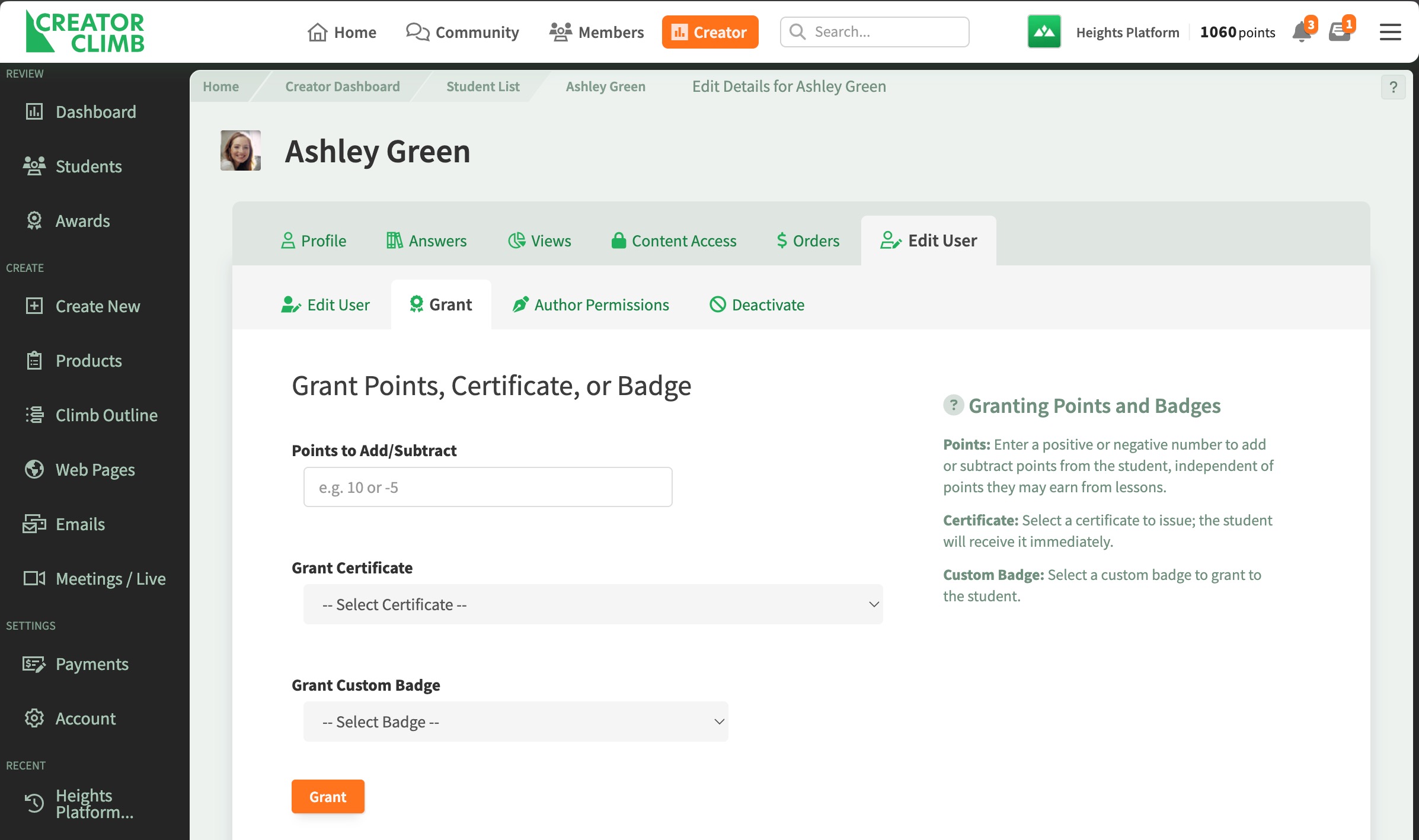
Badge and Custom Badge List
There are two types of badges inside Heights. The first are System Badges. System badges are the default built-in badge set that will be automatically granted when the student meets a certain condition inside your platform (ie: completing their first lesson, earning 100 points, etc).

The second type of badge is called Custom Badges. These are badges that you as the creator can create with your own custom badge imagery. Custom Badges are manually granted to students from the Badge List page, accessible from your Creator Dashboard. We provide a selection of pre-made custom badges which you can edit the name and description for, and if you would like to create your own badge image with a similar style, you can download our custom badge template: Download Custom Badge PSD Template
To grant a custom badge to a student, simply click on the badge in your badge list, and on that badge's detail page, select the student to grant the badge to. After granting, your student will receive an achievement notification popup the next time they are online.
Leaderboards
Leaderboards are an engaging feature that motivates members to participate actively in completing courses on the platform. By ranking members based on their activity level and awarding badges and points for various actions such as viewing and completing lessons. You can see the Leaderboards feature by going to the "Members" link in your top navigation bar.
If you want to disable the display of leaderboards, but still use the public member list page, you can disable the leaderboards feature by going to your "Account Settings" via the "Account" link in your Creator Dashboard sidebar menu and unchecking "Enable Member Leaderboard?".

